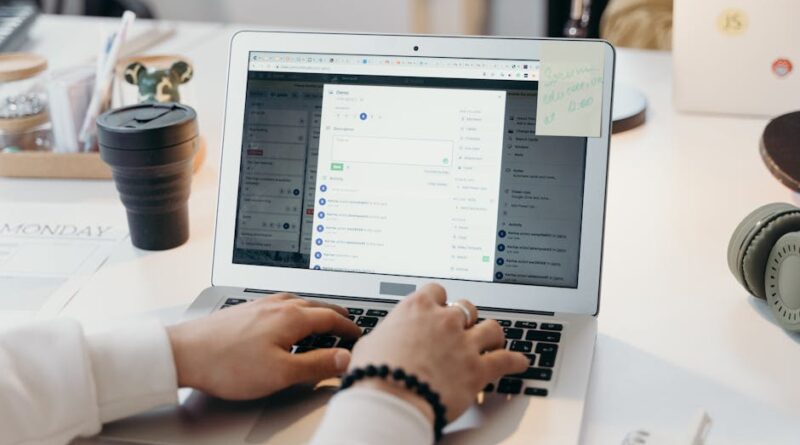Creating an Effective Email Signature
Have you ever noticed how some email signatures stick with you? They look professional, share important info, and even add a personal touch. But how do you create an email signature that stands out and works for you? In this article, well explore the steps to design an effective email signature.
Why Should You Care About Your Email Signature?

Your email signature is often the last thing people see in your message. It leaves a lasting impression. In fact, research shows that a well-crafted email signature can enhance your professionalism and credibility.
Think of it as your digital business card. Just like a business card, it should provide essential information. But it should also reflect your personality and brand. So, how can you make yours effective?
What Should You Include in Your Email Signature?
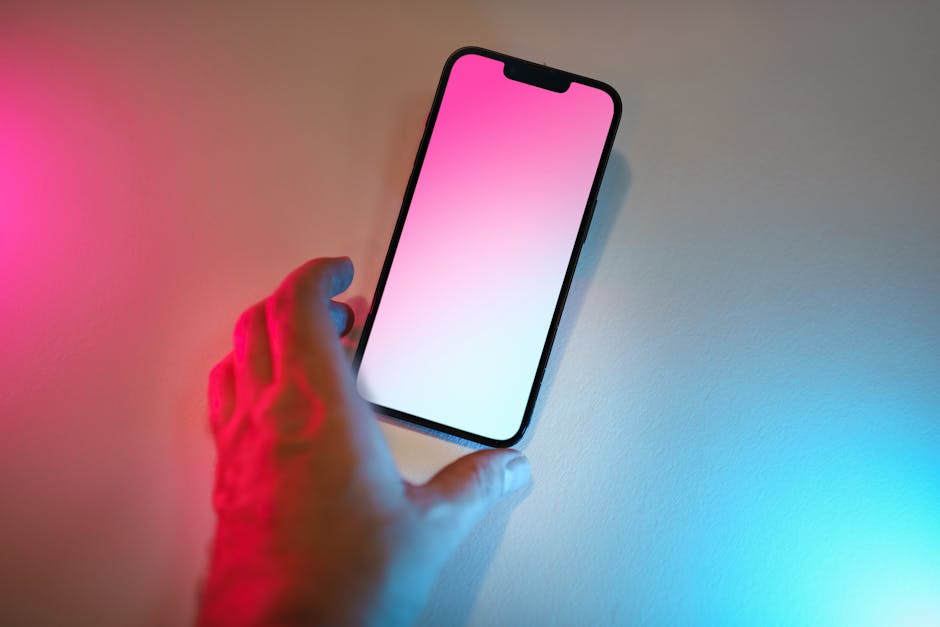
Before diving into design, let’s cover the basics. What should you actually include in your email signature? Heres a list of must-haves:
- Your Name: Always start with your full name. This helps recipients remember who you are.
- Your Job Title: Include your title to clarify your role in your company.
- Your Company Name: Mention where you work. This adds credibility.
- Contact Information: Provide your phone number and email address for easy reach.
- Company Website: A link to your website can drive traffic.
- Social Media Links: If relevant, add links to your professional social media profiles.
Optional elements might include:
- Company Logo: A small logo can make your signature visually appealing.
- Tagline or Quote: A short, catchy statement can convey your brand message.
- Legal Disclaimers: Sometimes necessary for legal reasons, especially in corporate settings.
How Do You Keep It Simple and Clean?

Less is often more when it comes to email signatures. Aim for a clean design that doesnt overwhelm the reader. Here are some tips:
- Limit your colors: Stick to two or three colors that match your brand.
- Choose a readable font: Use a simple font like Arial or Calibri. Avoid fancy fonts that are hard to read.
- Keep it short: Aim for no more than 5-7 lines of text.
For example, a signature might look like this:
John Doe
Marketing Manager
XYZ Company
Phone: (123) 456-7890
Email: john.doe@xyzcompany.com
What About Mobile Users?

Many people check emails on their phones. So, it’s crucial to ensure your signature looks good on all devices. Heres how:
- Use a responsive design: This ensures your signature adjusts well on different screen sizes.
- Avoid large images: Big images can take time to load on mobile. Keep them small.
- Test your signature: Send a few test emails to see how it looks on various devices.
How Do You Make It Stand Out?
To make your email signature memorable, consider these creative touches:
- Add a personal touch: A favorite quote or a brief personal note can make your signature unique.
- Include a call to action: Invite readers to visit your website or check out a new project.
- Use icons: Small icons for social media links can add flair without cluttering the design.
For instance, instead of just text links to your social media, you can use icons like this:
What Are Some Common Mistakes to Avoid?
Even simple mistakes can lessen the impact of your email signature. Here are a few to watch out for:
- Overloading with information: Too many details can confuse recipients. Stick to the essentials.
- Using unprofessional images: Ensure any images you use are high-quality and appropriate for your audience.
- Ignoring mobile compatibility: Always check how your signature looks on a mobile device.
How Do You Create a Signature in Email Providers?
Now that you have the basics, how do you set it up? Heres a quick guide for popular email providers:
For Gmail:
1. Open Gmail.
2. Click on the gear icon in the upper right corner.
3. Select “See all settings.”
4. Scroll down to the “Signature” section.
5. Click “Create New” and enter your signature content.
6. Save changes.
For Outlook:
1. Open Outlook.
2. Go to “File” and then “Options.”
3. Click on “Mail” and then “Signatures.”
4. Click “New” and enter your signature details.
5. Save your settings.
Can You Use Email Signature Generators?
If design isn’t your strong suit, consider using an email signature generator. These tools can help you create a professional-looking signature quickly. Here are a few popular options:
- Wisestamp: Offers various templates and customization options.
- MySignature: User-friendly interface for quick designs.
- NEWOLDSTAMP: Great for teams needing uniformity across signatures.
These tools can simplify the process, allowing you to focus on what matters most: your message.
How Do You Test Your Email Signature?
Before sending emails out with your new signature, take a moment to test it. Heres how:
- Send test emails: Send emails to yourself and colleagues to check the layout.
- Check links: Ensure all links work and lead to the correct destinations.
- Look for errors: Double-check spelling and formatting.
What Are the Takeaways for an Effective Email Signature?
Creating a solid email signature doesnt have to be complicated. Here are the key takeaways:
- Keep it simple and clean.
- Include essential contact details.
- Ensure it looks good on mobile.
- Test before sending out.
- Consider using a generator if needed.
Your email signature is a powerful tool. Make it work for you! With a little effort, you can create a signature that stands out and enhances your professional image.
For more tips on professional communication, check out our related post on Effective Email Communication.
Now go ahead and create an email signature that truly represents you!